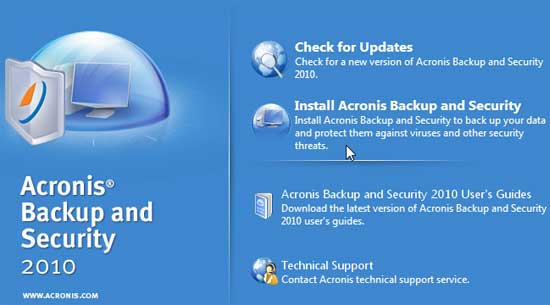
Once the installation is started you are presented with the setup wizard to guide you through the installation process.
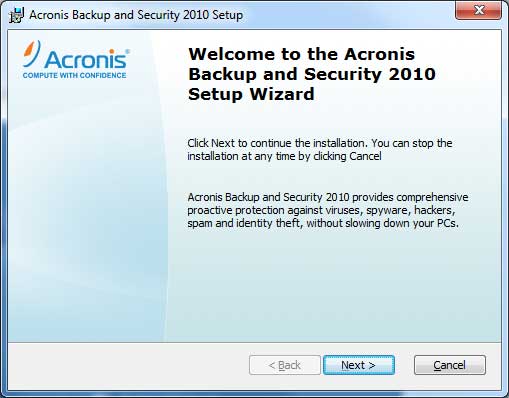
The install went quickly with no noteworthy events however there is a reboot required. After the reboot, this little screen was presented wondering what kind of network that this should be classified as.
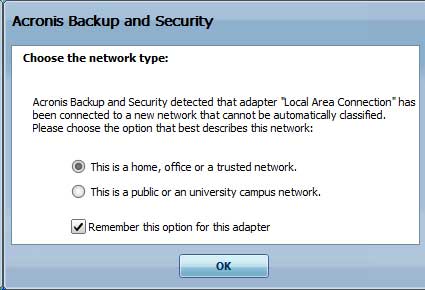
Clicking OK on the previous screen seemed to do nothing so I explored the Windows 7 Start Menu to find the program. I clicked on Acronis Backup and Security to see what would happen next.
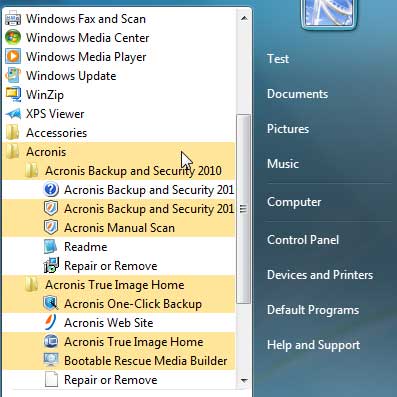
After clicking on Acronis Backup and Security, the following screen appeared showing the Dashboard. From the dashboard, all of the features of the program are available to secure your computer.

The Dashboard showed that there is one issue that affects this systems security. Clicking on Fix all issues, warned that this PC had never been scanned for viruses. Before scanning for viruses, I wanted to explore the features of the program.
The features are reviewed in depth in the Acronis Internet Security review in a nutshell this is what each tab reveals:
-
The Security Module displays the status of components such as antivirus, firewall, antispam and vulnerability.
-
The Parental Control Module displays the status of the Parental Control Feature designed to restrict access to the Internet and specific applications.
-
The File Vault tab displays the staus of the File Vault with links to the File Vault tasks.
-
The Network tab displays the Acronis Backup and Security home network structure.
The next major feature of Acronis Backup and Security is the backup and recovery component known as True Image. This program is a true lifesaver for when it comes to backing up and restoring data. This is explained further in the Acronis True Image Home reviews but here is a screenshot of the main screen interface to give you an idea of the features of the program.
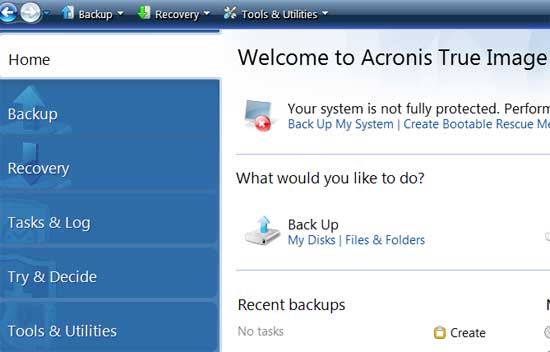
The backup and recovery features are explained further in the True Image reviews for imaging, backup and restoration.
Another very useful feature included in the Backup and Recovery Suite is the ability to backup your files online using the Acronis Online Backup feature. Just click on Online Backup and login to your own 250 Gigabytes of online storage space.
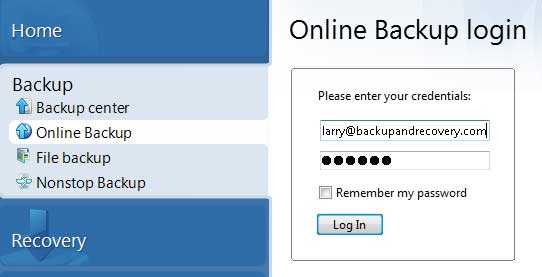
Once you are logged in for the first time, the following screen is presented allowing you to name the computer and register it in the Online Storage space. You can also use your own encryption key if you choose but make sure you remember it otherwise you will not be able to retrieve your files.
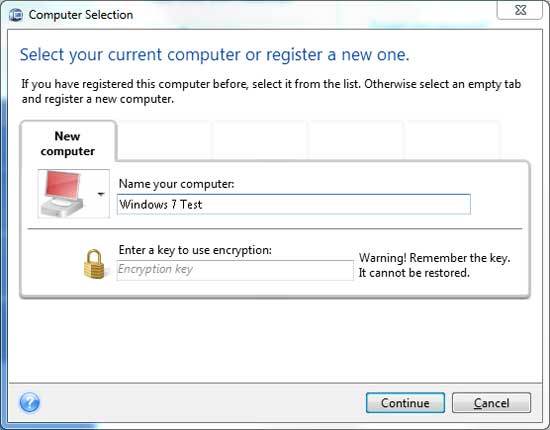
Once you are logged in to the Acronis Online Backup storage service, it shows that this PC has used 0 Bytes out of 250 Gigabytes of storage space. This is also where you choose what to back up, schedule backups and several other options that can be configured. All of these features are explained in greater detail in the Acronis Online Backup review.
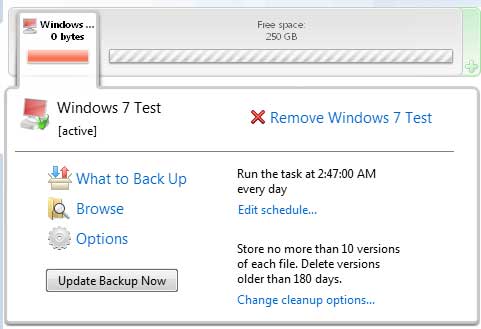
This review of Acronis Backup and Security shows the install process and some of the features available with the computer protection utility.
The Security product is no longer available.
